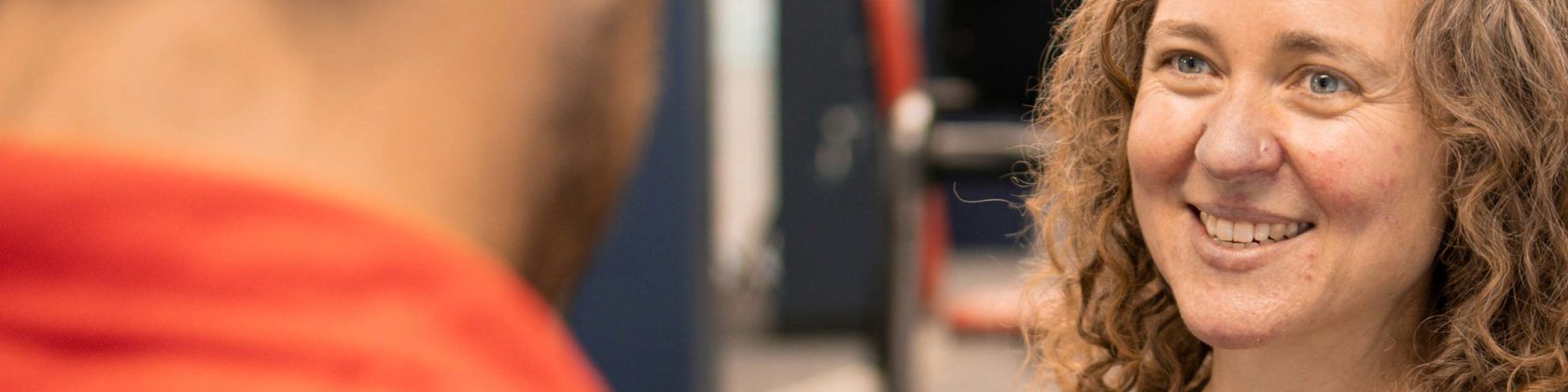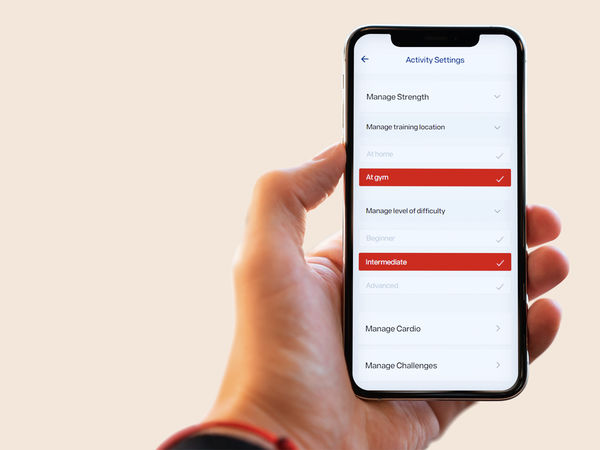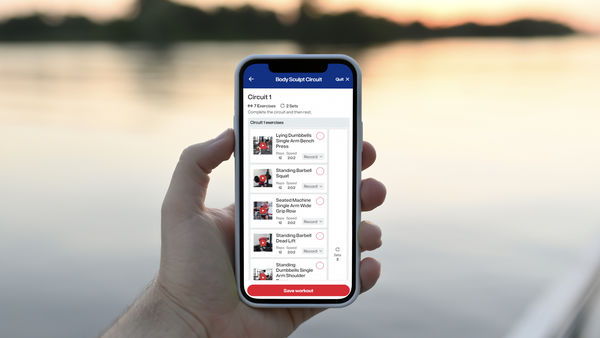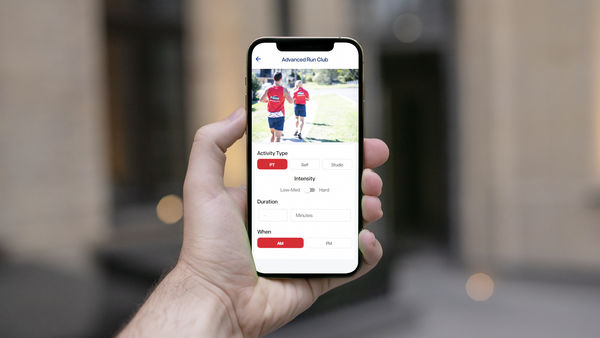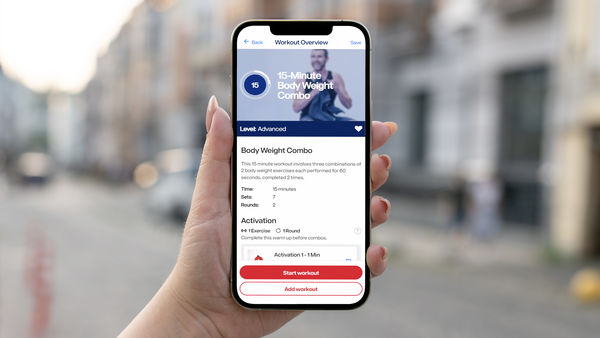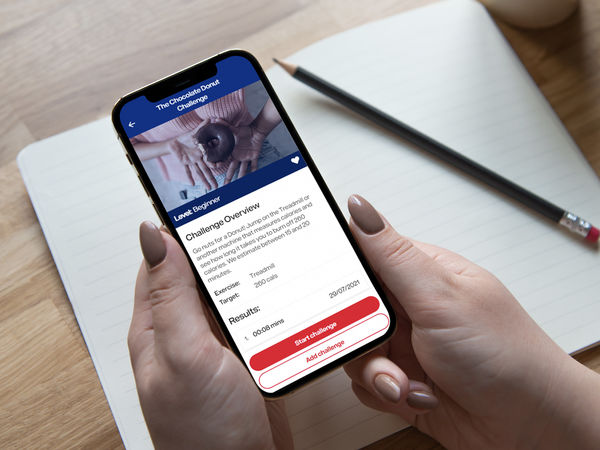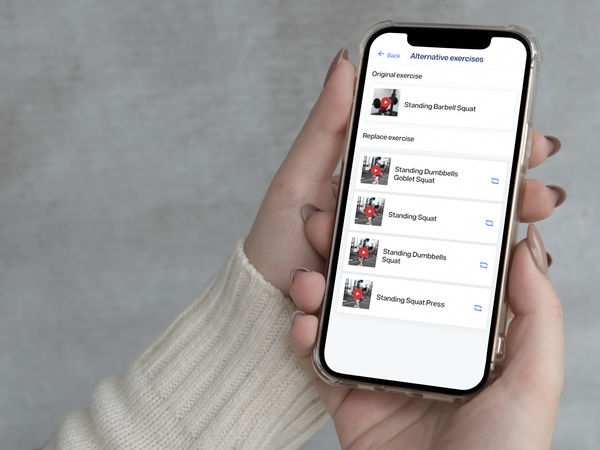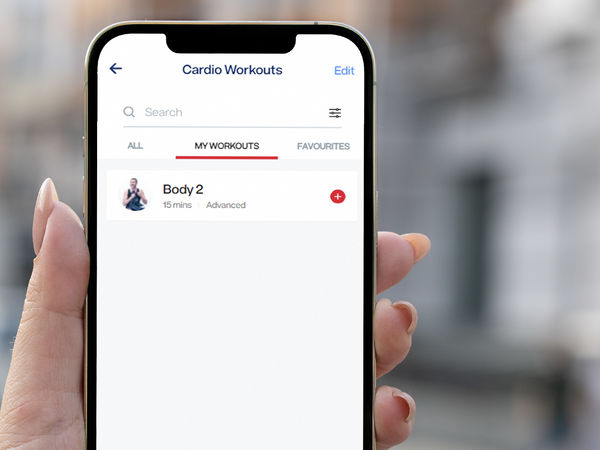Get set up in the app
Help & Support Video Left
Logging In
Help & Support Video Middle
Navigating the MyVision App
Setting Up Your Program
Setting Up Your Program
Browse all Videos
View all FAQ's
Meal Plans & Tracking
Exercise & Activity Tracking
Goal Setting & Tracking
Your Profile & Settings
Browse all videos
40 video
Getting Started FAQ's
- Where can I download MyVision?
-
To begin using MyVision, simply head to the App Store or Google Play store and search for MyVision by Vision PT. Look out for our red and white V tile.
- How do I set up an account?
-
Launch MyVision and click on Sign up. Enter in your first name, last name, email address (Note: This will become your username) and create a password. Select your preferred subscription and you are ready to start.
- To use MyVision, do I need to subscribe?
-
If you are currently training at Vision Personal Training, you will have access to the MyVision App. For all non-members of Vision Personal Training, you are required to sign up to a monthly, 3 monthly or a yearly subscription.
- I am interested in subscribing, what are the pricing options?
-
To use MyVision by Vision PT you require an active subscription, which is available on a monthly, quarterly or yearly basis. Our pricing options are as follows:
- 1 Month Subscription (includes free 7-day trial*) for $19.99AUD per month
- 3 Month Subscription for $44.99AUD (billed quarterly)
- 12 Month Subscription for $119.99AUD (billed annually)
*New customers who choose a monthly subscription are eligible for a free trial period.
All subscription payments are processed through the Apple Store or Google Play Store. - Are there workouts for beginners?
-
MyVision caters for all levels – beginners, intermediate and advanced. During the program you can swap and or add Cardio / Strength training activities at various levels of difficulty.
- I am a beginner; I am not sure what workouts will be best for me.
-
MyVision will create a program best suited to your goals. Please ensure upon logging in for the first time that you complete the onboarding/goal session sections as accurate as possible. These details will be used to develop your specific workout program that will help you achieve your goals.
- I do not own any equipment at home. Can I still subscribe and use MyVision?
-
Yes, there are over 400 cardio and strength workouts for the home or gym to select from. It is not essential that you have your own equipment, however for strength training having the bare minimal (e.g band) will be suffice.
- How do I navigate through the App?
-
The most important button to look out for is the floating action button (FAB), identified as a red circle with a cross, which is located in the centre and bottom of your screen. This allows you to easily navigate between pages and complete key tasks throughout the App.
We have put together a brief tutorial on “Navigating the App” for you to watch. Click here to view.
To learn about other features and functions of MyVision view our video library here.
- My Body Weight Graphs on the progress page is not up-to-date and or correct. How do I fix it?
-
Don’t forget to weigh-in weekly and enter the kgs under body weight, which is located on the Profile page. Once entered, your Graphs will automatically be updated.
- Where can I find the latest Privacy Policy?
-
To view the latest Privacy Policy, visit www.visionpersonaltraining or click here.
Goals FAQ's
- I cannot see my progress to date under Training and or Food?
-
Check that you have tracked your activities and meals. If they have not been tracked, simply track them and your progress will appear on the Goals page.
- Can I set my own personal goals for the week?
-
In addition to the weekly program goals that is set by MyVision, you can self-set your own personal goals on MyVision. Simply “Add weekly goal” and type in your goal.
- How do I track my self-set goals?
-
Upon completion of your self-set goal, simply tick off the goal and an animation of confetti will appear on the screen.
- On the goals page, I hit reset my program. Can I undo this?
-
Unfortunately, no this cannot be undone.
Activity FAQ's
- Can I view the activities I planned and/or completed from the previous weeks?
-
Yes, on the Activity Diary page simply click on the back arrow located next to the date range to find the dates you wish to review.
- Can I plan my activities for the week(s) ahead?
-
Yes, under Activity Diary simply click on the forward arrow next to the date range to find the dates you wish to plan for and “add activity”.
- Can I change the Targets set in my Activity Diary?
-
Your Cardio and Weight targets have been set by MyVision based on the goals you set when you first logged into the App. If you wish to change the targets, you will need to reset your program and complete onboarding again. You can reset your program via the Profile page or Goals page.
- Can I change the activities that was generated for my program?
-
You certainly can! The activities in your program are suggested workouts to help achieve your goals. You can add, delete or edit activities to suit your liking.
- How do I delete activities from the diary?
-
To delete an activity, click on ‘Edit’, which is located on the top right-hand corner of the Activity Diary page. Scroll through the week(s) and hit the red minus button to remove any unwanted activities.
- How do I replace the exercises in Cardio and or Strength Workout?
-
Swapping out exercises can be done by following these simple steps:
- Select the workout you wish to make alterations to
- Scroll down to the exercise you wish to replace and click on the swap icon.
- You will be presented with a list of replacement exercises. If you are unsure what each exercise is you can view a short demonstration by simply clicking on the video.
- Once you have determined your replacement exercise click on the swap icon located next to the replacement exercise.
- You can make as many swaps as you like. Once you are satisfied with your changes, remember to click on “Update” which is located on the top of the page next to Workout Overview.
- Important note: Do not forget to “Update” your workout, else the changes will be lost.
- How do I add activities?
-
Under the date you wish to add an activity, hit “add activity”. You can then select from a range of Strength Workouts, Cardio Exercises, Cardio Workouts and or Cardio Challenges.
- I am not familiar with the exercises required for Cardio or Strength workouts. This is making the decision of which workouts to add to my diary challenging.
-
MyVision has been designed for users of all levels, from beginners through to the advanced. If you are unsure of what the exercise entails, simply click on the workout to view the workout overview page. Located next to each exercise is a video. Click on the play icon to watch a brief video demonstration of the exercise in question.
- Before starting a Cardio workout, do I need to familiarise myself with the exercises?
-
There is no need to familiarise yourself with the exercises. When you click on “Start workout” you will be guided through the program via a series of videos which demonstrate the exercises required.
- I have started a Strength workout but I am not sure what exercises to complete?
-
Strength workouts are not timed so you can complete them at your own pace. Before completing the exercises, simply click on the video located next to the exercise name for a demonstration.
- During my program, I have since purchased more equipment. Can I alter and or add activities to include that equipment?
-
You certainly can! You will need to add equipment under “Manage equipment”. To do this, after selecting “Add Activity” choose Strength Workout or Cardio Workout, then select “settings” which is located at the top of the page. Under Manage Strength or Manage Cardio, select “Manage equipment” and proceed to tap on the equipment(s) you wish to add. Upon returning back to the workout page, your list will be refreshed and you can start adding activities which includes your new equipment.
- I cannot view all levels (beginner, intermediate and advanced) of workouts.
-
Check that your filter setting is set to “All levels”.
- How do I start a Cardio Challenge?
-
After adding The Cardio Challenges to your activity diary, click on the challenge you wish to complete. Before hitting the “Start Challenge” button, ensure you have read the instructions. A challenge scheduled in the future cannot be started.
- Do I need specific equipment to complete the Cardio Challenges?
-
Details on what, if any, equipment is required to complete the Cardio Challenges can be found by clicking on your selected challenge. The equipment is listed under ‘Exercise’.
- When I add a Cardio Challenge to my Activity diary can I select a challenge based on level of difficulty?
-
Yes. When you add a Cardio Challenge, click “settings” located at the top of the page. Select Manage Challenges, then Manage level of difficulty, then click on the level you prefer (Beginner, Intermediate or Advance) and then hit the back arrow button. The list of challenges will then appear as per your preferred level of difficulty.
- Can I search by category or do I need to scroll through all the challenges to locate what I am after?
-
Challenges can be filtered by category – Fat Burners, Energy Burners, Destinations, Strength Enduro or Body Weight. Simply click on the filter icon located next to the search function, then select the category you wish to view. You can select one or multiple categories.
- Why is there always one challenge highlighted in a red box?
-
Each week, there is a Challenge of the Week that everyone can complete together. These are chosen by Vision and highlighted at the top of the page. App users will receive a notification when a new challenge of the week is released.
- Do the “Other” activities in Cardio Exercises contribute to my weekly activity goals?
-
All activities listed as ‘Other’ within the 'Cardio Exercises' category will not contribute to a user's activity goals. Users can add the 'Other' activities and track them as being completed but the time and effort associated with them will not contribute to one's weekly activity goals. The ‘Other’ activities are not considered as core activities that will help users reach their health and fitness goals.
Meals FAQ's
- How are my macros calculated?
-
Your macros are automatically calculated based on the goals you set during onboarding.
- How do I add a daily plan?
-
We have put together a brief tutorial on “Adding a daily plan” for you to watch. You can manually search for the items through Foods or you can scan your barcodes. Click here to view the “Adding a daily plan” & “Barcode scanning” tutorials.
- The food I have entered cannot be found in the database. What do I do?
-
Click on “Add food item” and enter in the details as per the nutritional panel located on your food package. These will be saved under My Foods & Meals.
- I cannot scan an item. When I click on the scan icon nothing happens.
-
In your phone settings, check that you have allowed MyVision to access your camera. If it is turned off, simply turn it on. Return to the MyVision App and hit the scan icon. Your camera should automatically activate, allowing you to scan your barcodes.
- Can I copy and paste a meal/food item?
-
Yes, simply select “Copy Meal”, then select the items and hit “Copy Selected Items”. You are then prompted to select the days you wish to paste it into.
- Can I replicate a meal plan across multiple days to save time?
-
You certainly can! Once you have completed your daily plan simply scroll down and select “Save meal plan”. Enter in a meal plan name and hit Save.
Return to the Meals menu and select Food Diary then Daily & weekly plans. Click on the meal plan you wish to replicate and select “Add to calendar”. Choose the days you would like the meal plan to be added to and hit “Add daily plan”.
- On the Activities page I can see my macros progress but when I go to Goals I cannot see my macro progress. Why?
-
To view your progress in goals, your daily plans must be tracked. There are two ways to get to the Tracking page. The first is to select Track then Track a meal in the Meals menu, or under Add a daily plan select Tracking which is located next to Planning. Upon selecting “Track All” all meals will receive a green tick. Return to your Goals page and your progress will appear.
- I have Tracked a meal but I forgot to add a food item. Can I still add it in?
-
Proceed to add the additional food item under daily plan. Once completed, go to the Tracking page and hit “Track All”. Any additional items will be tracked and ticked off.
- Can I order the Vision Ready Meals directly or do I need to use the App?
-
Vision Personal training has partnered with Chefgood, therefore it is recommended that you place your orders via the MyVision App, Vision website or https://chefgood.com.au/visionreadymeals/
- What’s the source of MyVision’s nutritional recommendations?
-
The MyVision App has been developed by Vision Personal Training, which has been leading the Personal Training Franchise in Australia for more than 20 years. The app uses the same philosophies used in Vision Personal Training Studios that were developed by Founder Andrew Simmons who has a Bachelor Sports Science and in consultation with Vision Personal Training’s internal nutritionists over many years.
Rather than strict meal plans, MyVision provides macronutrient guidelines which educate a user, and then allows them to customise their own recipes and meal plans using an external database of common foods called Fat Secret. There are sample meal plans to guide a new user which follow the principles and use the same database.
Profile FAQ's
- How do I add a profile photo?
-
On the profile page under Vision, click on the camera. You are prompted to select whether you would like to take a photo and or use an existing photo from your gallery. You can change your profile as often as you like.
- I have selected to have my photo taken for my profile photo but my camera is not working.
-
Please ensure that under phone settings you have allowed MyVision to access your camera’s phone.
- How many times can I reset my program?
-
You can reset your program as many times as you like however it is advisable to try and stick to a plan in order to see results.
- How often do I need to weigh in?
-
You will receive a weekly notification, reminding you to weigh in. It is ideal that you weigh yourself at the same time every week.
- I am not receiving any weigh in reminders.
-
Under push notification settings, please check that the Weigh in reminder has been enabled.
- Can I upload multiple Progress photos?
-
Yes, simply click on “Upload” for every photo you wish to upload.
- How do I delete my Progress photos?
-
Click on the photo you wish to delete. The photo will be enlarged and you will be given an option to delete or cancel. Note that once deleted you cannot undo it, but if you would like the photo to reappear you must Upload it again.
- I am receiving too many notifications. How do I turn them off?
-
Under Push Notifications, you can select which reminder(s) you wish to receive. Simply turn them on or off to suit your liking.
- I can’t login to my account. The error says “Please enter a valid username and password”.
-
Before contacting us;
- Double check that the username entered is the same as the one you created when you set up your account
- Reset your password by hitting “Forgot your password?” on the login screen
- If you continue to experience issues logging in, please contact us by emailing us at myision@visionpersonaltraining.com
- I did not receive an email to reset my password.
-
There are a number of possible reasons for not receiving the email in your inbox:
- Email to reset password may have landed in your junk mail.
- The email address entered is not linked to your username.
Please check the above, if you are still not receiving the reset my password email contact us at myvision@visionpt.com
- I can’t change my password.
-
Ensure your new password contains 8-16 characters and contain at least 1 capital and 1 number.
If you are still unable to change your password, contact us at myvision@visionpt.com
- I have forgotten my password, how do I reset it?
-
Click on “Forgot your password”, located under the “sign in” button on the login page. Enter your registered email address and click “send reset link”. Check your email for reset instructions.
- How do I cancel my subscription?
-
App Store:
- Go to your Settings app.
- Tap your name and tap subscriptions.
- Tap the subscription that you want to manage and tap cancel subscription.
- For further details, click here.
Google Play:
- Open the Google Play app.
- At the top right, tap the profile icon.
- Tap Payments & Subscriptions > Subscriptions.
- Select the subscription you want to cancel.
- Tap Cancel subscription.
- Follow the instructions.