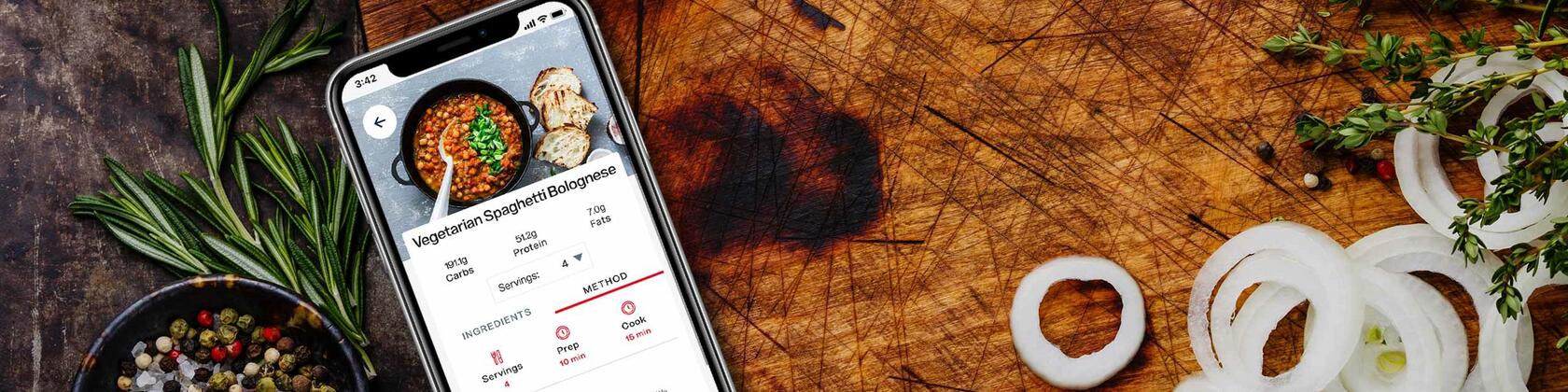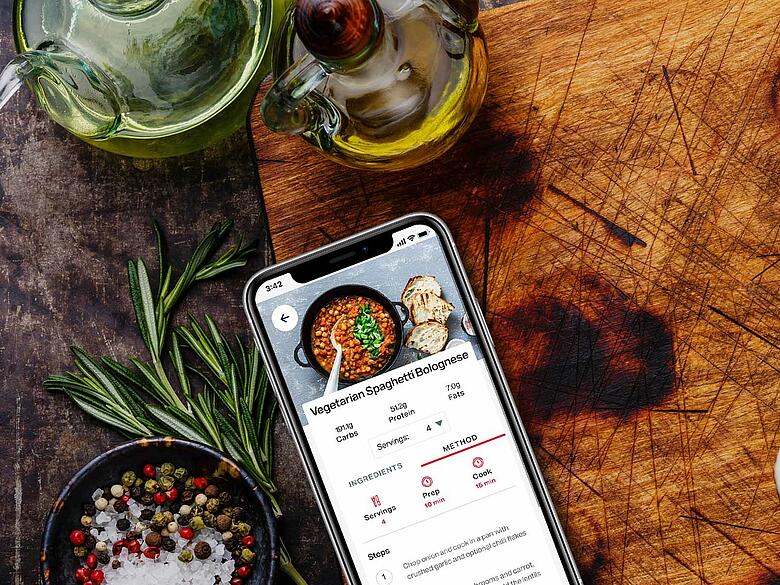Browse all Videos
View all FAQ's
Return to all Videos
Exercise & Activity Tracking
Goal Setting & Tracking
Your Profile & Settings
Browse all meals videos
Meals Overview
Meals Overview
Add a Weekly Meal Plan
Add a Weekly Meal Plan
Saving Meals
Saving Meals
Recipe Inspiration
Recipe Inspiration
Serving Size
Serving Size
Alcohol Macros
Alcohol Macros
Meals Personalisation
Meals Personalisation
Tracking Meals
Tracking Meals
Saving Daily Meal Plans
Saving Daily Meal Plans
Vision Ready Meals
Vision Ready Meals
Sample Meal Plans
Sample Meal Plans
Add a Daily Meal Plan
Add a Daily Meal Plan
Barcode Scanning
Barcode Scanning
Saving Weekly Meal Plans
Saving Weekly Meal Plans
Copy & Paste Meal Function
Copy & Paste Meal Function
Accelerator Day
Accelerator Day
Meals FAQ's
- How are my macros calculated?
-
Your macros are automatically calculated based on the goals you set during onboarding.
- How do I add a daily plan?
-
We have put together a brief tutorial on “Adding a daily plan” for you to watch. You can manually search for the items through Foods or you can scan your barcodes. Click here to view the “Adding a daily plan” & “Barcode scanning” tutorials.
- The food I have entered cannot be found in the database. What do I do?
-
Click on “Add food item” and enter in the details as per the nutritional panel located on your food package. These will be saved under My Foods & Meals.
- I cannot scan an item. When I click on the scan icon nothing happens.
-
In your phone settings, check that you have allowed MyVision to access your camera. If it is turned off, simply turn it on. Return to the MyVision App and hit the scan icon. Your camera should automatically activate, allowing you to scan your barcodes.
- Can I copy and paste a meal/food item?
-
Yes, simply select “Copy Meal”, then select the items and hit “Copy Selected Items”. You are then prompted to select the days you wish to paste it into.
- Can I replicate a meal plan across multiple days to save time?
-
You certainly can! Once you have completed your daily plan simply scroll down and select “Save meal plan”. Enter in a meal plan name and hit Save.
Return to the Meals menu and select Food Diary then Daily & weekly plans. Click on the meal plan you wish to replicate and select “Add to calendar”. Choose the days you would like the meal plan to be added to and hit “Add daily plan”.
- On the Activities page I can see my macros progress but when I go to Goals I cannot see my macro progress. Why?
-
To view your progress in goals, your daily plans must be tracked. There are two ways to get to the Tracking page. The first is to select Track then Track a meal in the Meals menu, or under Add a daily plan select Tracking which is located next to Planning. Upon selecting “Track All” all meals will receive a green tick. Return to your Goals page and your progress will appear.
- I have Tracked a meal but I forgot to add a food item. Can I still add it in?
-
Proceed to add the additional food item under daily plan. Once completed, go to the Tracking page and hit “Track All”. Any additional items will be tracked and ticked off.
- Can I order the Vision Ready Meals directly or do I need to use the App?
-
Vision Personal training has partnered with Chefgood, therefore it is recommended that you place your orders via the MyVision App, Vision website or https://chefgood.com.au/visionreadymeals/
- What’s the source of MyVision’s nutritional recommendations?
-
The MyVision App has been developed by Vision Personal Training, which has been leading the Personal Training Franchise in Australia for more than 20 years. The app uses the same philosophies used in Vision Personal Training Studios that were developed by Founder Andrew Simmons who has a Bachelor Sports Science and in consultation with Vision Personal Training’s internal nutritionists over many years.
Rather than strict meal plans, MyVision provides macronutrient guidelines which educate a user, and then allows them to customise their own recipes and meal plans using an external database of common foods called Fat Secret. There are sample meal plans to guide a new user which follow the principles and use the same database.