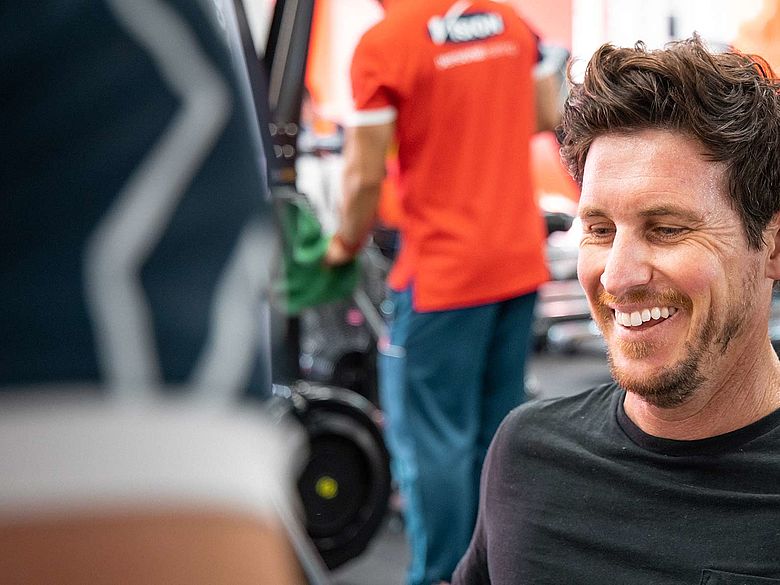Browse all Videos
View all FAQ's
Return to all Videos
Meal Plans & Tracking
Exercise & Activity Tracking
Goal Setting & Tracking
Browse all profile videos
Logging In
Logging In
What's On
What's On
Settings
Settings
Ready, Set, Go E-Book
Ready, Set, Go E-Book
Forgot Password
Forgot Password
Contact Details
Contact Details
Group Training Registration
Group Training Registration
Navigating the MyVision App
Navigating the MyVision App
Progess
Profile: Progress
Push Notifcations
Push Notifications
Profile FAQ's
- Where can I download MyVision?
-
To begin using MyVision, simply head to the App Store or Google Play store and search for MyVision by Vision Personal Training. Look out for our red and white V tile.
- Where do I find my login details?
-
Following your Initial Consultation (IC) with your Vision Studio, you will receive an email with your personal login details. Please use the username and password generated by Vision when logging into the App. Once logged in, you can change your password by locating it under Profile then Settings.
- I have forgotten my password, how do I reset it?
-
Click on “Forgot Your Password”, located under the “Sign In” button on the login page. Enter your registered email address and click “Send Reset Link”. Check your email for reset instructions.
- How do I navigate through the App?
-
The most important button to look out for is the floating action button (FAB), identified as a red circle with a cross, which is located in the centre and bottom of your screen. This allows you to easily navigate between pages and complete key tasks throughout the App.
We have put together a brief tutorial on “Navigating the App” for you to watch. Click here to view.
- The macros on my progress page is blank. How do I know what my targets are?
-
Following your Goals Session, your target macros will automatically appear in MyVision. If you cannot see your target macros on the progress page, please contact your Personal Trainer and or Vision Studio.
- My progress graphs on the progress chart is not up-to-date and or correct. How do I fix it?
-
Contact your Personal Trainer and or Vision Studio and they will happily fix the issue for you.
- Where can I find the latest Privacy Policy?
-
To view the latest Privacy Policy, visit www.visionpersonaltraining or click here.
- How do I add a profile photo?
-
On the profile page under Vision, click on the camera. You are prompted to select whether you would like to take a photo and or use an existing photo from your gallery. You can change your profile as often as you like.
- I have selected to have my photo taken for my profile photo but my camera is not working.
-
Please ensure that under phone settings you have allowed MyVision to access your camera’s phone.
- My contact details (email and or mobile phone) has changed or is displayed incorrectly on my profile page. How do I update it?
-
To update your contact details, contact your Personal Trainer and or Studio. As soon as they have updated it in the system, it will automatically be updated on MyVision.
- I need to contact my Trainer regarding my sessions, where do I find their details?
-
Studio and Trainer contact details can be found on the Profile Page.
- My Bioscan & Graphs are not up to date. Who I do I contact to ensure it is updated on MyVision?
-
Your Personal Trainer and or Studio will be able upload the latest Bioscan results on MyVision.
- Where can I access my past Bioscan Results?
-
On the Profile page click on Progress then My BioScan Result History. Your previous Bioscan reports are available for viewing as a PDF file. Simply select the Bioscan report you are interested in and click on View PDF.
- Can I upload multiple progress photos?
-
Yes, simply click on “Upload” for every photo you wish to upload.
- How do I delete my progress photos?
-
Click on the photo you wish to delete. The photo will be enlarged and you will be given an option to delete or cancel. Note that once deleted you cannot undo it, but if you would like the photo to reappear you must upload it again.
- I have registered for a Seminar, Shopping Tour and or Group Training Session but can no longer attend. Can I cancel and or reschedule it via MyVision?
-
Yes, simply click on the session you are registered for and hit cancel. An automated email confirming your cancellation will be sent to you. To register for another session, simply hit register. Your registration will be acknowledged and confirmed via email.
- I am receiving too many notifications. How do I turn them off?
-
Under Push Notifications, you can select which reminder(s) you wish to receive. Simply turn them on or off to suit your liking.
- I can’t login to my account. The error says “Please enter a valid username and password”.
-
Before contacting us;
- Double check the login details sent by your Studio following the initial consultation.
- Reset your password by hitting “Forgot your password?” on the login screen.
- If you continue to experience issues logging in, please contact us by emailing us at myision@visionpt.com
- I did not receive an email to reset my password.
-
There are a number of possible reasons for not receiving the email in your inbox:
- Email to reset password may have landed in your junk mail.
- The email address entered is not linked to your username.
Please check the above, if you are still not receiving the reset my password email contact us at myvision@visionpt.com
- I can’t change my password.
-
Ensure your new password contains 8-16 characters and contain at least 1 capital and 1 number.
If you are still unable to change your password, contact us at myvision@visionpt.com
- Where do I see a list of my upcoming PT sessions?
-
Your next 3 PT Sessions booked are listed at the bottom of the Profile page in the MyVision App.
- Where do I see a list of all of my sessions done?
-
Please contact your Studio Manager to obtain details of your Account History.
- What do I need to do to cancel?
-
To cancel your program as a Studio Client, you can follow these steps:
To make changes to your program, follow these steps:1. Open the MyVision app2. Go to Settings3. Select Account Preferences4. Click on Action RequestFrom there, select the dropdown. You’ll see several options available:1. Vary your sessions2. Suspend your program3. Request to cancelSubmit your request and it will be sent directly to your Studio Manager for review. They’ll be in touch with you shortly.